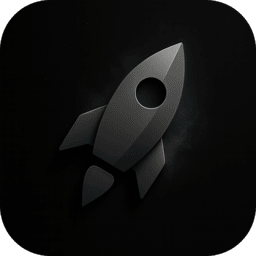Skip to main contentUse the Vocabulary workspace to keep domain-specific terms, product names, and shorthand accurate. Entries are stored locally in Core Data and applied everywhere HyperWhisper formats text—both the raw transcript and any AI cleanup pass.

Adding New Entries
- Open the Vocabulary tab in the sidebar.
- Enter the word or phrase you expect to speak.
- Optionally provide a replacement (for example, turn “my email” into “name@example.com”).
- Click Add to vocabulary or press
Return.
The list updates instantly. Entries are alphabetized so you can spot duplicates quickly.
How Vocabulary Is Used
- During transcription, recognized words are matched against your vocabulary list in a case-insensitive way.
- Replacements are applied before AI post-processing runs, so the cleaned-up text already contains your preferred terminology.
- Vocabulary items also flow into the AI post-processing system prompt, improving response quality for Custom, Meeting, and other presets.
Managing the List
- Hover any row to reveal the delete icon.
- The layout shows the original phrase, a quick arrow indicator if a replacement exists, and the replacement text itself.
- Empty states remind you to start adding content—helpful for new users on shared machines.
Best Practices
- Add proper nouns, company names, and repeated jargon even if Whisper usually recognizes them—consistency matters for emails and meeting notes.
- Use replacements to expand abbreviations into customer-friendly language (e.g., “ETA” → “estimated arrival time”).