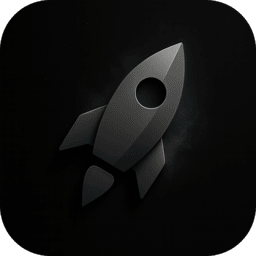Developer Mode enhances HyperWhisper’s AI post-processing by allowing you to reference specific files in your codebase using @ mentions. When transcribing, you can say “at app.swift” or “at components/button” and HyperWhisper will automatically tag the correct file path in your transcript—perfect for giving context to AI coding assistants like Claude, ChatGPT, or Cursor.
How It Works
When you record with AI post-processing enabled, HyperWhisper:
- Detects your active developer tool – Monitors which IDE/editor is frontmost (Xcode, VS Code, Cursor, IntelliJ, etc.)
- Identifies the active project – Determines which configured project directory you’re working in
- Indexes relevant files – Scans and caches file paths for fast fuzzy matching
- Resolves @ mentions – Converts spoken file references like “at app swift” to proper tags like
@app.swift
The system remembers your last active project for 30 minutes and automatically switches context when you change projects or IDEs.
Setup
- Navigate to Developer in the sidebar and toggle “Enable Developer Mode”.
- Click ”+ Add Directory” and select your project root folder(s). You can add multiple directories for monorepos or separate projects.
- HyperWhisper indexes files automatically. The status indicator shows which project is active and how many files are available for tagging.
You can customize indexed file extensions in Settings → Developer if you need to include non-standard types like .proto or .graphql.
Using @ Mentions
With AI post-processing and Developer Mode active:
- Say “at [filename]” during recording: “at main.swift, refactor the auth logic to use async await”
- Use path hints for nested files: “at components/button, update the border radius”
- Multiple files: “at app.swift and at utils.ts, check the date formatting”
HyperWhisper uses fuzzy matching to resolve partial names and path fragments. It prioritizes exact substring matches and word boundaries for accuracy.
Example:
- Voice: “At components button and at components input, make the border radius consistent”
- Output:
@components/button.tsx and @components/input.tsx, make the border radius consistent
Status Indicators
- Blue checkmark + project name – Developer tool is active and project detected
- “Files indexed: X” – Number of files available for tagging
- “Recent Activity” – Project detection based on last 30 minutes (lower confidence)
- “No tool detected” – No supported IDE/editor is currently active
Xcode, VS Code, Cursor, IntelliJ IDEA, PyCharm, WebStorm, Android Studio, Sublime Text, Nova, BBEdit, TextMate, and Zed.
Troubleshooting
- “No tool detected” when IDE is open → Click back into your IDE window or wait 2 seconds for automatic refresh.
- File not found during transcription → Click “Reindex Files” in Developer view, or verify the project directory is added.
- @ mentions not appearing → Confirm Developer Mode is enabled, project is indexed, AI post-processing is on, and you’re saying “at [filename]” clearly.
Privacy & Security
- File paths are indexed locally and never leave your machine.
- Only filenames and paths are scanned—no file content is read.
- Indexing only runs when Developer Mode is enabled.