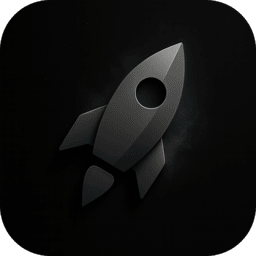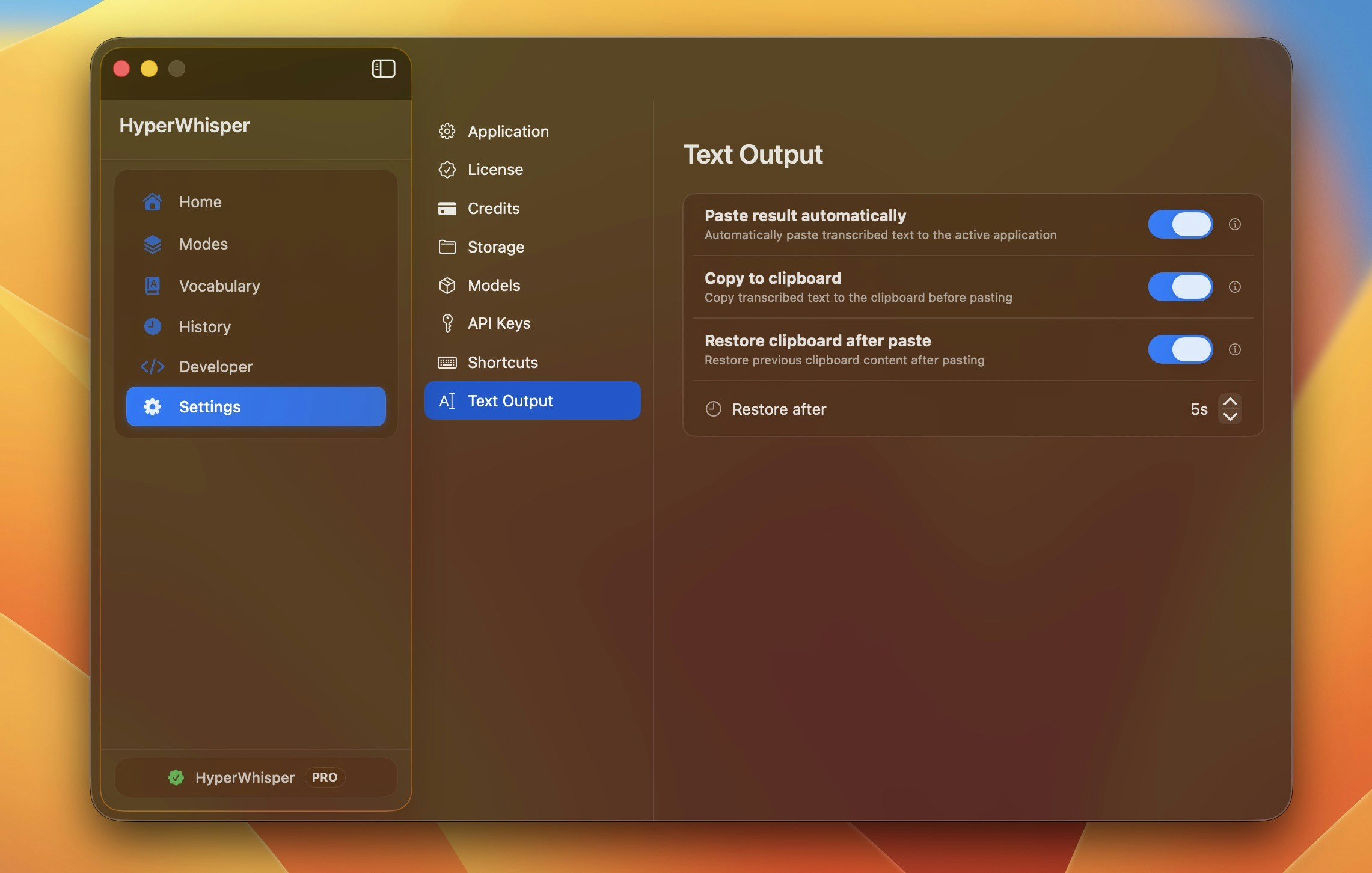
How Auto Paste Works
- When a recording finishes, HyperWhisper copies the transcript to the clipboard.
- If “Paste result automatically” is enabled, the app briefly focuses the current application and issues a standard paste command.
- After pasting, HyperWhisper restores your previous clipboard contents (configurable delay) so you don’t lose what you had copied.
Enabling Auto Paste
- Open Settings → Text Output.
- Enable Paste result automatically.
- Optionally adjust the clipboard restore timing to fit apps that process paste slowly.
Requires Accessibility permission so HyperWhisper can issue the paste keystroke on your behalf.
Required Permission
Grant Accessibility so Auto Paste can operate reliably:- Go to
System Settings → Privacy & Security → Accessibility. - Unlock and enable HyperWhisper (release builds) and/or
hyperwhisper(development builds). - Restart the app if you changed the setting while it was running.
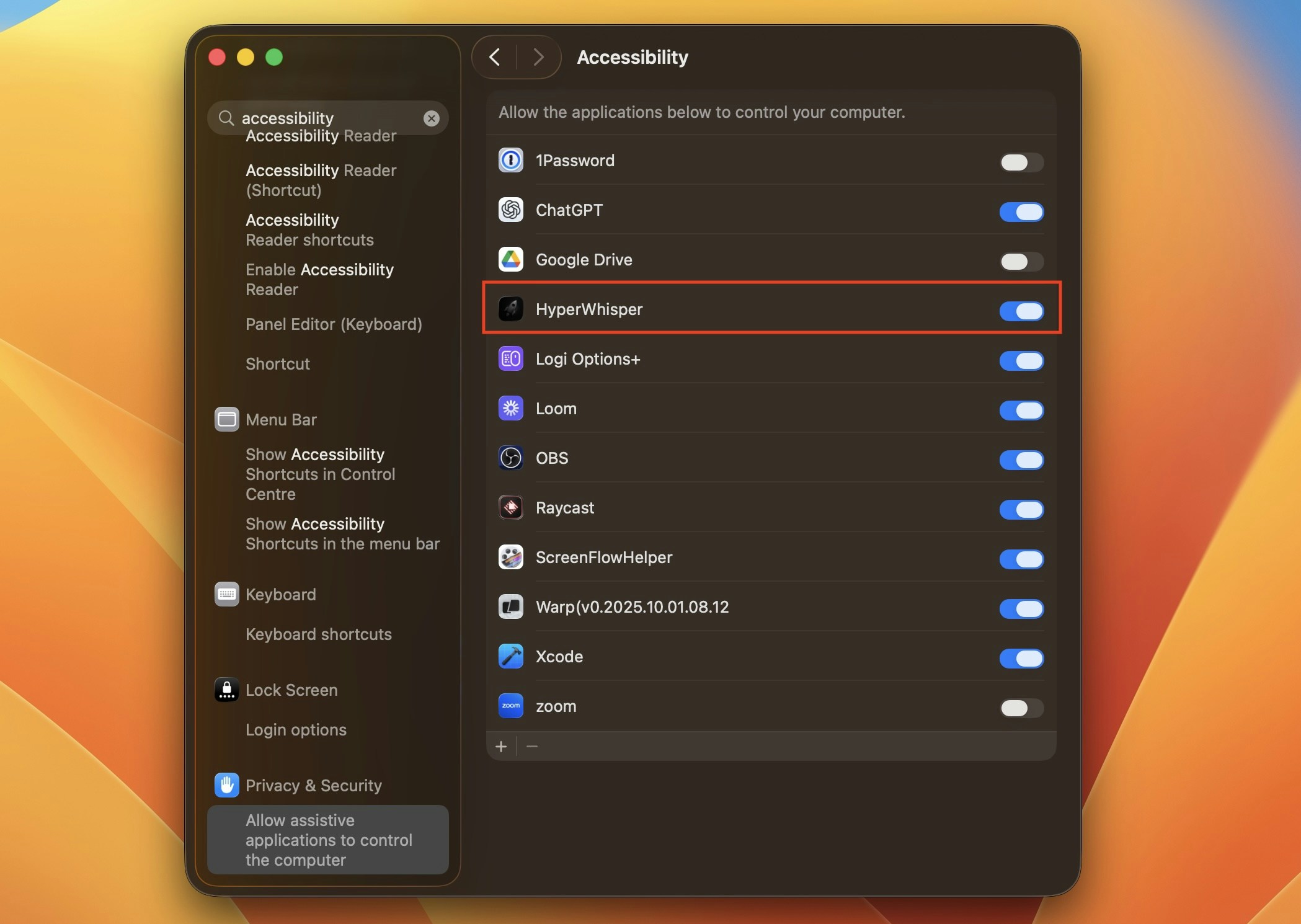
Troubleshooting
- Verify Accessibility is granted and the toggle is on.
- Confirm the foreground app accepts paste (try Notes or TextEdit).
- Check the in-app logs for Accessibility actions if paste is blocked.
- Temporarily disable clipboard managers that might overwrite the restored entry.