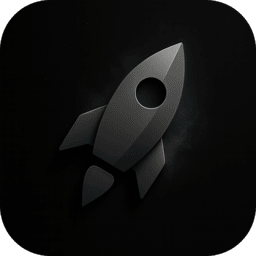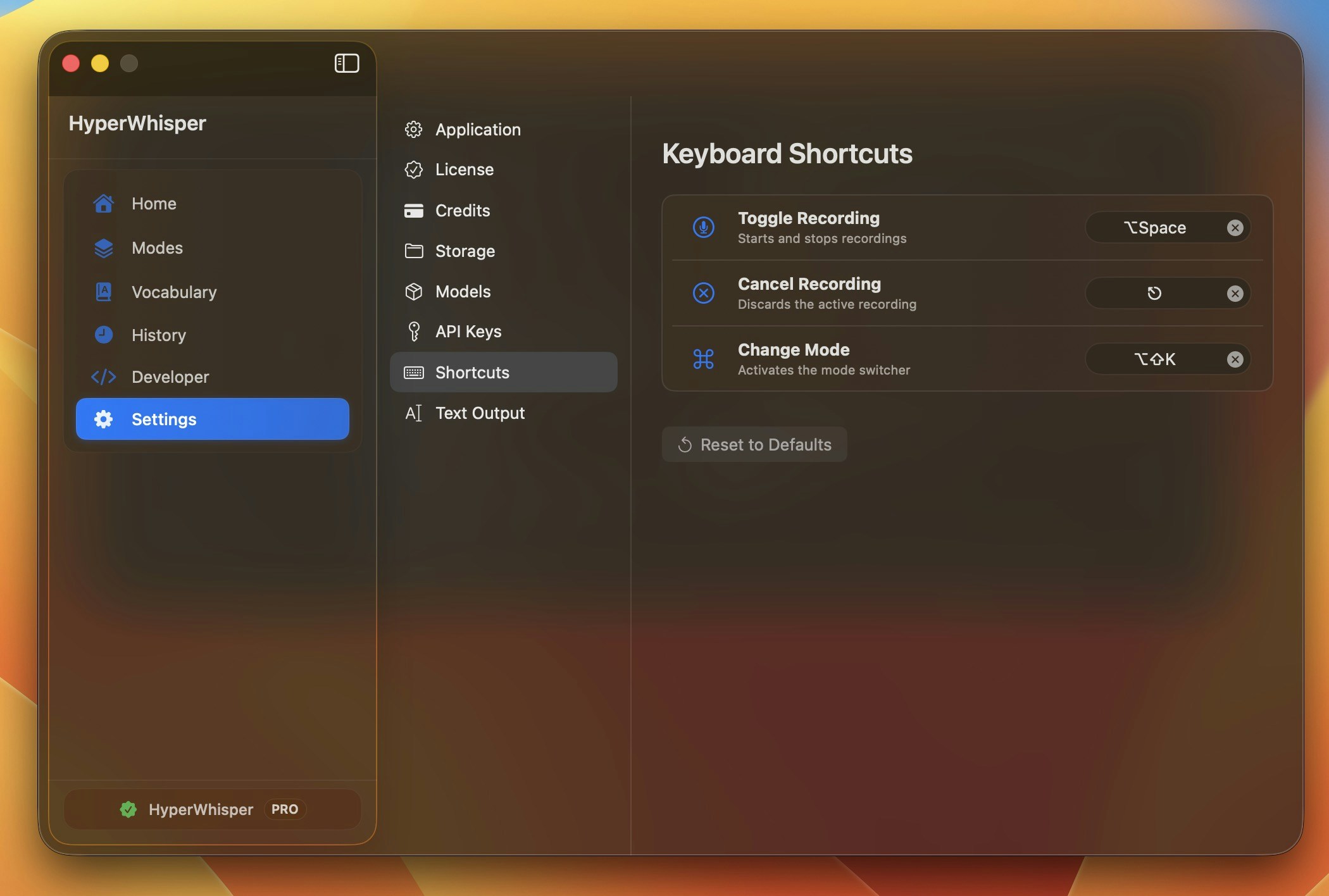
Default Global Shortcuts
| Action | Default | Description |
|---|---|---|
| Toggle recording | ⌥Space | Starts/stops a transcription session and opens the recording dialog. |
| Cancel recording | Esc | Discards the active session without saving. |
| Change mode | ⇧⌥K | Cycles through available modes from anywhere. |
Editing Shortcuts
- Open Settings → Shortcuts.
- Click the recorder control for any action, then press the new key combination.
- Conflicting assignments are flagged immediately; pick an unused combo if macOS rejects it.
- Use the Reset to Defaults link to revert all shortcuts in one step.
Troubleshooting Shortcuts
- Some key combinations (especially bare function keys) may be consumed by other apps or macOS. Pick modifiers like
⌥,⌃, or⇧to reduce conflicts. - If a shortcut stops responding, open the main window once—macOS occasionally pauses background apps from listening until they become active again.